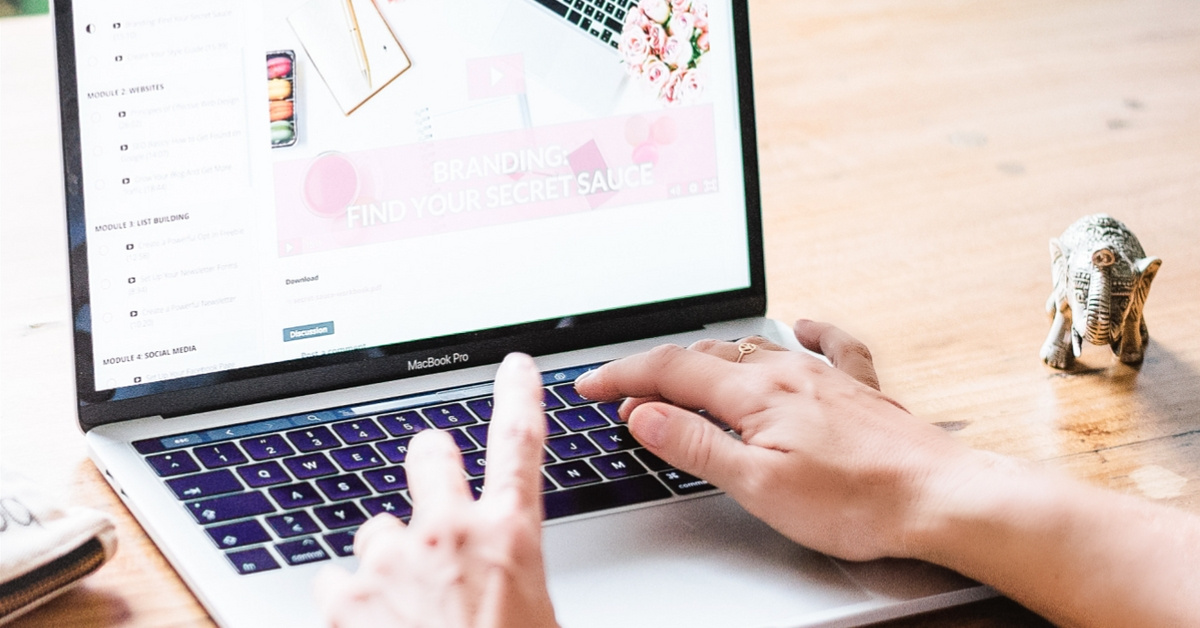There are many great reasons for building a membership site. I started my membership, the Blissful Biz Hive, because I wanted to give my students the opportunity to start learning about online marketing within a small budget and in their own time. I also wanted to create a recurring revenue stream.
What I didn’t want is to spend a lot of time setting everything up and figuring out the software and tech issues. So it was a quick decision to use Teachable, where I happily host my online courses, for my membership as well.
Please note that this post contains affiliate links, meaning when you buy through one of my links I might earn a small commission at no extra costs for you, which helps me run this blog.
While Teachable is more known for hosting online courses, but you can easily host your membership with Teachable.
Here’s how I set up my membership site with Teachable:
#1 I created a new course in Teachable for my membership
Teachable allows you to bundle courses, so you could create an online course for every module of your membership site and then bundle them all together. I think this works best if you have a lot of content or existing courses that you want to combine in a membership, but I wanted to keep things as simple as possible. Overwhelm is one of the main factors that leads to people cancelling their membership, so keeping things very clear and organized for my students was very important to me.
That’s why I decided to organize all my membership content in one course. This means that all the lessons and modules are always visible in the left menu when you’re logged as a student. I might rethink this approach when there’s a ton more content, but for now it works great and I think it’s more user-friendly and easier to navigate for my students.


#2 I organized my membership content as a success path for my students
I want my students to follow a certain success path while they are part of the membership, again so as not to overwhelm them and allow them to complete the trainings step-by-step.
I organized my content in four stages that build up on each other. So instead of having all social media trainings in one module, you might find a training how to set up your Facebook page in the stage 1 module (Build Your Base), and a training with advanced social media strategies in the stage 2 module (Grow Your Business).
I learned this approach from Stu McLaren in Tribe and while it took quite a bit of work to figure out what to put where, I think it really makes things easier to follow for my students and keeps them motivated to get to the next stage.
I also added a module called Introduction with all the information on how to get started, join the Facebook group and member help and FAQ, and modules for the social media playbooks, tech vault and bonuses.
#3 I created a content calendar and add new content each month
I create at least one new training each month, plus a social media playbook. When a topic is quite complex, I don’t want to overwhelm my students with one super long video training, instead I divide the content in lessons and create multiple videos that I will all add to one lesson, so they show up on one page.
Teachable also allows me to add multiple types of content, for example videos, text and downloadable PDFs.
I organize my content calendar and all the related tasks in Asana, my online task manager that I would be completely lost without.
Learn how to get started with Asana

#4 I set up monthly and yearly pricing plans
Teachable offers you the option to offer courses for free, one-time purchases, payment plans and subscriptions. For a membership, you want to set up a subscription payment plan.
At the moment I have a monthly subscription for $20/month and an annual subscription for $200/year.
Every student who buys into the membership always pays the price they signed up for each month until they cancel their subscription. When I increase the price of my membership, I create a new payment plan and add that to the sales page, and then all the new members will pay this price until they unsubscribe. It’s really simple to set up and I love that.

#5 I integrated the membership with ConvertKit
Teachable allows you to send emails to your students, but I prefer to use ConvertKit for email communications and thankfully Teachable and ConvertKit integrate easily.
When someone purchases the membership, they are automatically added as a new subscriber to ConvertKit and tagged as a Blissful Biz Hive member. Then they automatically get a welcome email and I also email all my members at the beginning of each month and when I have new content for them.
Unfortunately, when members cancel their membership in Teachable ConvertKit doesn’t get this information, so at the moment I manually remove their tag. I think you can automate this with Zapier, and I might do that in the future, also to be able to automatically send them an email after they cancelled, asking for feedback.
Click here to learn how to get started with ConvertKit
#6 How I handle cancellations
Students can cancel the membership themselves in their account settings or sometimes they send me an email and I cancel their subscription manually. When I do that, I also have to unenroll them from the course.
When they cancel themselves, they will automatically still have access to the membership until the last day of their subscription. Unfortunately, when they ask me to cancel their subscription, I have to handle this manually (or I haven’t found out how to automate that yet).
Here’s what I do in that case: I cancel the subscription right away, then I set up a task in Asana as a reminder and unenroll them at the end of their subscription period.
Quite often people also simply cancel their payments and don’t get in touch or cancel their membership. In that case Teachable will send them three reminders to update their payment information and after that unenroll them and cancel their subscription. I just let Teachable handle that.
#7 I added a discounted offer for the first month
When people sign up for one of my freebies, they get an offer to sign up for the Blissful Biz Hive for just $1 for the first month. To do this I set up a coupon in Teachable over $19 for the first payment, so that they pay $1 instead of $20 for their first month, and I added that to the promotion page. I get more cancellations because a lot of people really only want to have a look, but overall it works really well and I’ll share how to I set this up as an evergreen funnel in an upcoming blog post.

#8 I added an upsell 1-on-1 coaching call
Teachable makes it really easy to add an upsell offer after someone purchased, so I added an extra product for a 1-on-1 coaching call with me and offered this for 50% off as an upsell offer that was only available right there and then after they purchased.
I don’t offer it at the moment, because I’m offering a free welcome call as part of the membership.
#9 I added a free Facebook group
I activated comments in the membership in Teachable, so students can comment below each lesson when they have questions or feedback, but for more engagement and community I created a private Facebook group. This is the place where I share what’s happening each week, run contests and try to foster a community. It’s still small but I’ve been able to connect students that are in the same location or work in similar niches and this is so much fun.
And that’s it, that’s how I set up my membership in Teachable. I think Teachable is a great platform for building a membership site and if you’re thinking of starting one, here you can learn more: www.teachable.com.